






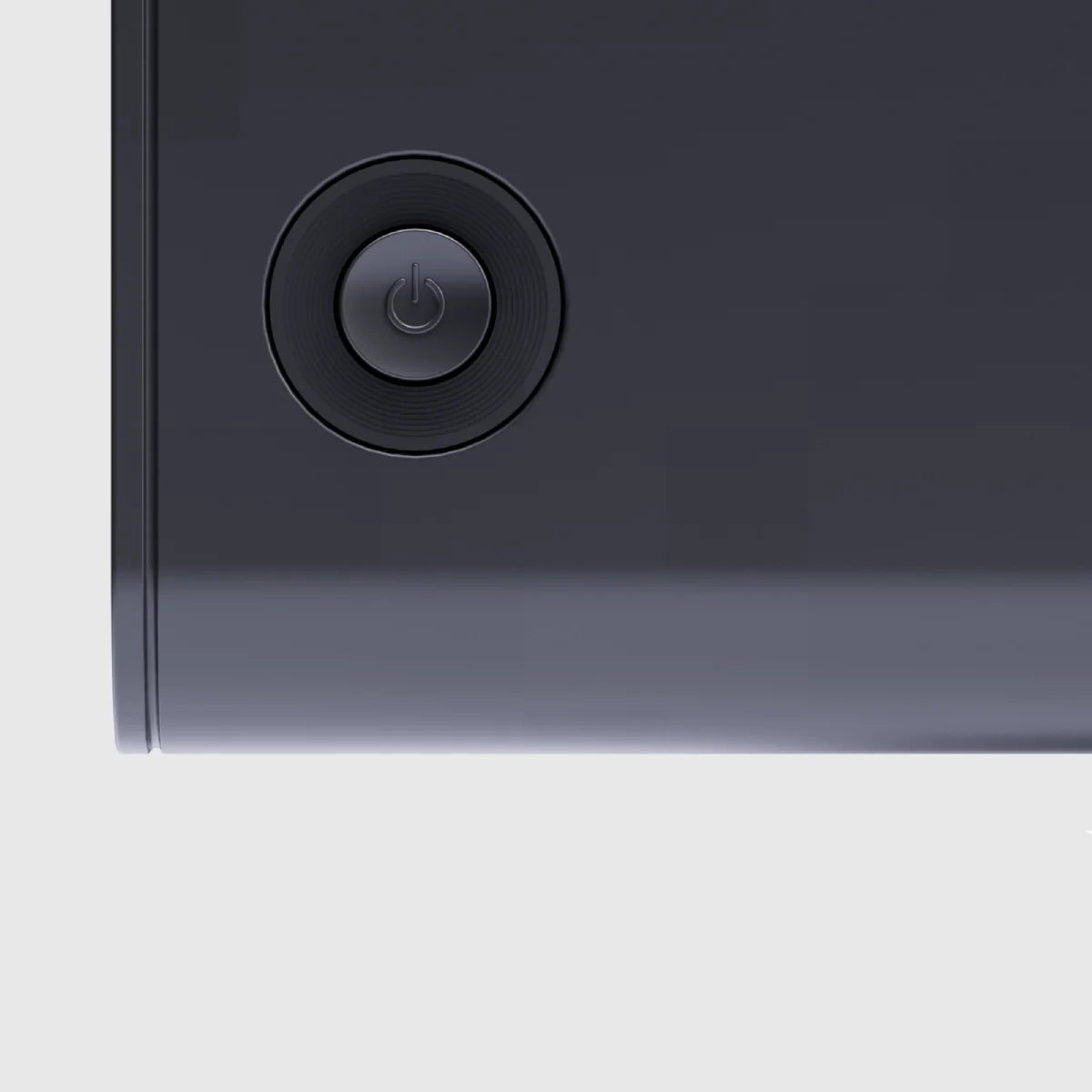



34" Edge 21:9 Ultrawide QHD (3440x1440) 100Hz Monitor with USB-C Dock and 90W Power Delivery

“The Alogic Edge displays look fantastic, and in keeping with an Apple aesthetic. It is available in either Silver or Space Gray to match your Mac. The Edge’s frame is fine at just 8mm thick, or should that be 8mm thin?”

"The Alogic Edge 21:9, being able to have multiple windows open at the same time without having to shuffle apps around or use macOS Exposé all the time, makes for less fatiguing work."

"Edge 34" and "Edge 40" Ultrawide QHD monitors are a range of new business monitors that could help transform your work-from-home or office setup."

"Perfect for business and home office setups, these monitors adorn a robust in- built USB-C Dock with secure Ethernet and 65W PD and support PIP-PBP functionality."
Spectacular. Ultrawide. Laptop Charging. Edge is the perfect centrepiece for your workspace at home or in the office.


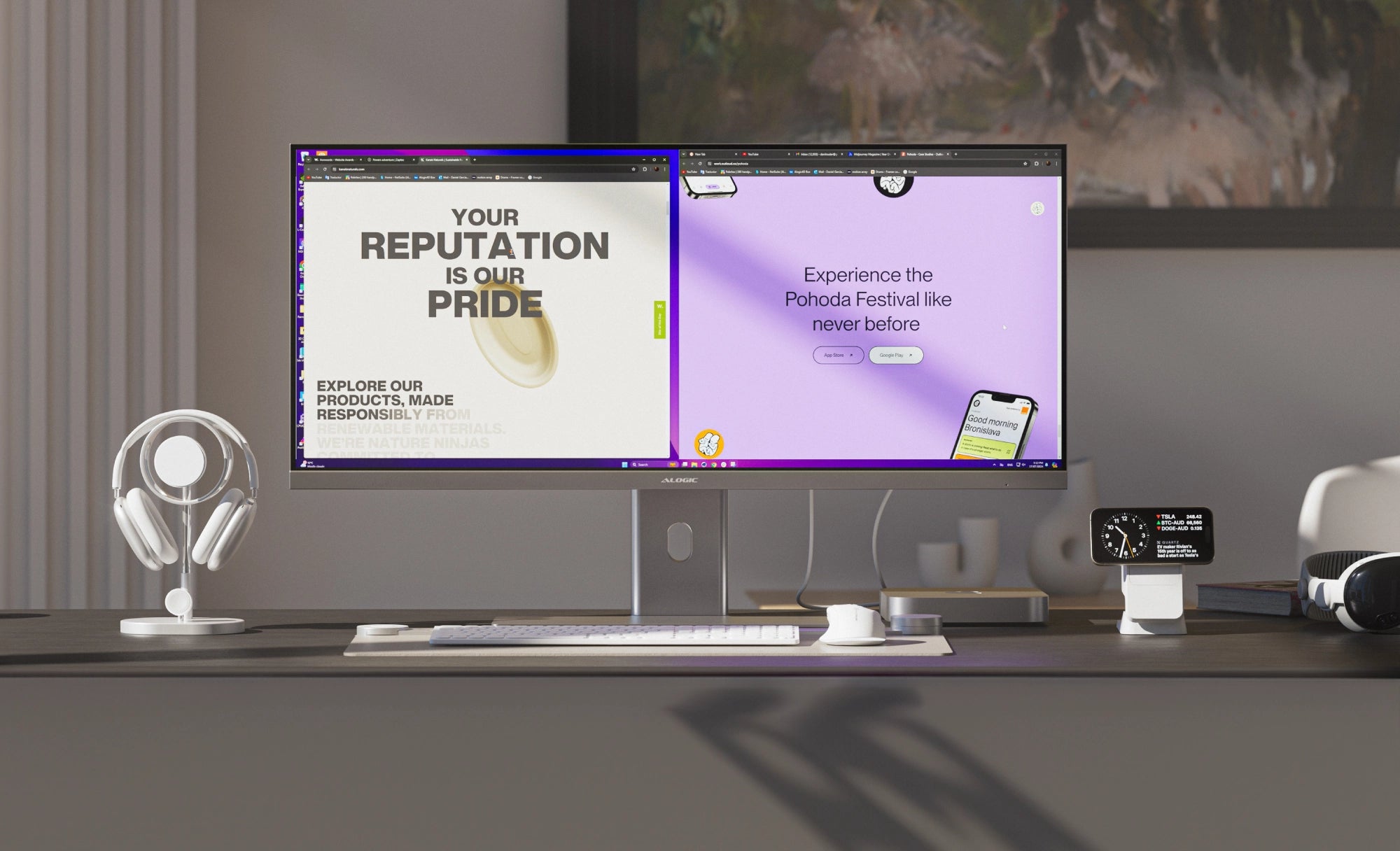





3440x1440
Resolution
100Hz
Refresh Rate
21:9
Aspect Ratio
178°
Viewing Angle
400 nits
Max Brightness
16.7
Million Colours
Edge’s inbuilt USB-C hub has everything you need to get things done.

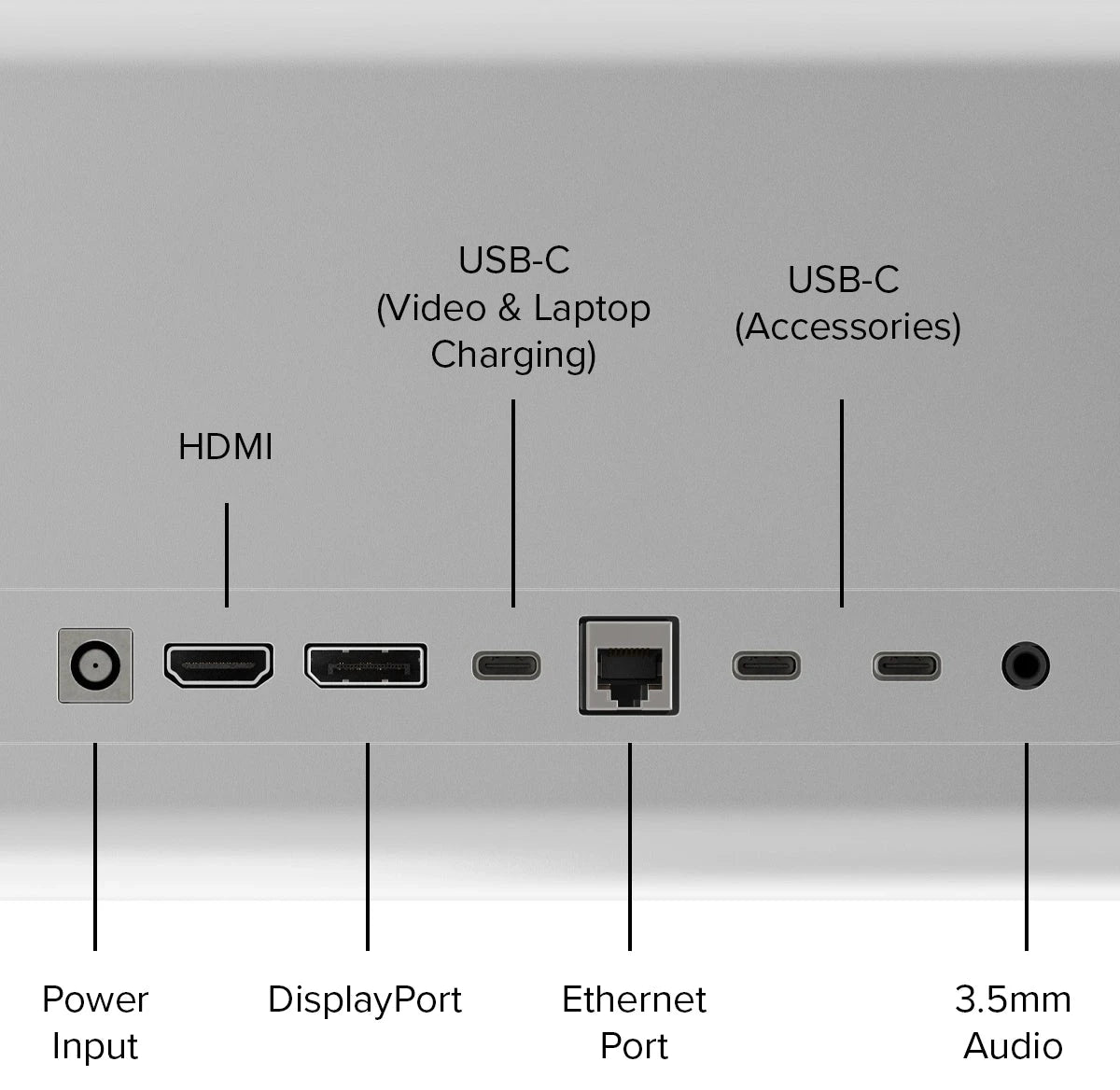

Edge’s 3440x1440 resolution has plenty of space for your two favourite apps to sit side by side.

Beautifully tempered glass and expertly finished aluminium create Edge’s timeless aesthetic.

Edge has ports for three video options, laptop charging, two USB-C accessories, audio and Ethernet.
Edge’s sleek design echoes the devices you already love, while its unbelievably thin screen charts a bold new course for monitors.
With Silver and Space Grey options, Edge is the perfect companion for your MacBook, Mac Mini or Studio.

Edge is the perfect aesthetic complement to our growing range of mice, keyboards, ergonomic laptop mounts and wireless chargers.



To safeguard the planet, Edge is engineered from 80% recycled aluminium and sustainable glass, reducing harmful plastic while maximising energy efficiency.
With updates to Mac and Windows, arranging apps is easier than ever before. To snap two windows side by side, simply grab and drag an app to the left or right edge of the screen and wait for the translucent half-screen preview to appear, then let go.
For more complex layouts as well as some handy tips and tricks, we recommend taking a look at Microsoft and Apple’s official guides to window arrangement.
Edge’s Kensington Security Slot (K-Slot) keeps monitors safe down when deployed on hot desks, in shared working spaces or in difficult-to-secure customer-facing environments.
General
Edge 34”: 815*41*367mm, 6kg
Edge 40”: 941*41*419mm, 7.4kg
Compatibility


 USA
USA
 Canada
Canada Australia
Australia UK
UK Europe
Europe New Zealand
New Zealand Japan
Japan Singapore
Singapore UAE
UAE India
India























