

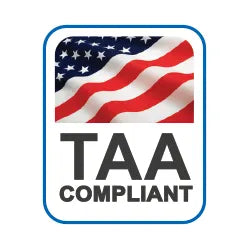




Dual 4K Universal Docking Station - CD2 - DisplayPort Edition

ALOGIC’s Dual 4K Universal Compact Docking Station’s twin DP outputs enable you to connect two external displays at resolutions up to 4K.
The dock’s inbuilt DisplayLink technology ensures you experience the highest-possible screen resolutions for your computer monitor, regardless of your computer model, or whether you connect to USB-A or USB-C ports.
When you expand your screen real estate with the CD2, you have better oversight of your work. This oversight can improve your efficiency and productivity.


The CD2’s comprehensive suite of high-performing ports supports the versatile connectivity needs of homes, schools, and businesses.
The dock’s USB-A [3.2 Gen 2, 10Gbps] and USB-C ports [3.2 Gen 2, 10Gbps] keep essential USB accessories such as external drives, scanners, keyboards, and mice humming.
Connect your laptop to the CD2 for up to 100W pass-through charging [when the CD2 is connected to an external power adapter], and
connect to the Internet with Gigabit Ethernet when security and stability are paramount. The CD2 also features an SD 4.0/UHS-II Card Reader,
so you can rapidly transfer your bulky multimedia libraries to and from the dock.
The compact CD2 is built to fast-charge your laptop with up to 100W power delivery while you run multiple displays, USB accessories, and Ethernet,
all over a single USB-C cable*. All you need to do is plug your laptop in when it’s time to get to work, and unplug when it’s time to take your laptop on the road.
*When connected to a host computer with USB-C ports that support USB Power Delivery, the CD2 will connect peripherals and charge
the laptop over a single USB-C cable. USB-A enabled laptops can be charged from the dock using the ALOGIC DCAP-SPL USB-C Data + Power Splitter (available separately).
When you need your laptop for mobile work, the CD2 docks can also operate by connecting directly with your computer’s USB port
[without an external power supply]. However, factor in that the docks’ USB-C ports are inactive in the absence of a power adapter connection, due to power constraints.




 USA
USA
 Canada
Canada Australia
Australia UK
UK Europe
Europe New Zealand
New Zealand Japan
Japan Singapore
Singapore UAE
UAE India
India
